Jumpchart for Writers: Plan More Than Website Content.
A big part of what I do at Paste and Entermotion is write. I write website content for our clients, so I practically live inside Jumpchart anyway. Jumpchart is a great tool for writers for lots of reasons, but I’ve found additional uses for it, and I thought you might find them helpful, too.
The Old Way
Before, during and after the website architecture/content creation jobs, I’m writing other stuff, too, like blog articles, support documentation, internal communication, and newsletters. I used to have my own external system to keep track of research and notes for these projects. I won’t lie, it was messy. It involved a notebook here, a spreadsheet there, a list of URLs in an email somewhere else. One day, after searching for half an hour for a page in my notebook containing some crucial interview information, I knew something had to change. I needed an app, a tool, something to keep all my crap in one place. Then it dawned on me that I already had the perfect tool for this type of organization. Ever since my “duh” moment, I use Jumpchart for pretty much everything.
Blog Articles
When I write for blogs, my drafts all begin in Jumpchart. Yes, even this one! To streamline the process, I created a project titled “Blog Articles.” Then I made three primary pages, one for each of the blogs I write for. I decided to get even more specific to help with my (dis)organization. I broke my subpages for each blog into four sections: In Progress, Out for Review, Edits Needed, and Published. With this system, I can quickly see the status of each article. For me, this makes it really easy to jump right in on actual work without having to try and remember where each article is in the publication process. The best part? Organizing is done by drag and drop. It literally doesn’t get any easier.
So here’s an example of what your “Blog Articles” navigation might look like:
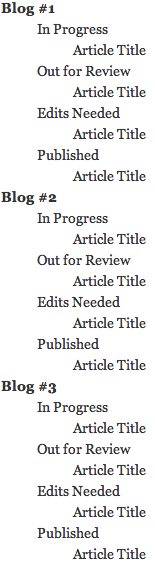
The navigation gets long sometimes, but that’s okay because I don’t always have to look at the whole thing. I usually keep the “Published” and “Out for Review” sections collapsed, and the others expanded. I set calendar reminders to follow up with the articles pending approval.
Sometimes, if the research process is intensive enough, I’ll make a whole new project for one article so I can store images, notes, and other resources. But most of the time, the main “Blog Articles” project works great for me.
Newsletters, Support Docs and the Rest.
This “Blog Article” format works for pretty much everything else, too, with minor tweaks here and there. The Jumpchart project I created for “Newsletters” is especially helpful because I have all my previous newsletter content in one place. So in just a couple clicks, I can quickly and easily reference the content I’ve already covered, double check formatting from previous issues, and make sure to stay consistent with tone and subheads.
Distraction Free Writing.
I’m bad about getting distracted, I really am. All it takes is a notification to go off, or an alarm to sound and I’ve abandoned my writing project and I’m checking email instead. But Jumpchart has a really great feature that I’ve fallen in love with – the distraction free writing mode. This feature gets rid of all the extra stuff on your screen, and leaves you face to face with nothing but the words on the page. I still have to summon the internal strength to turn off my email alerts, but once I’ve done that the rest is history. For those times when the words are flowing like an avalanche from the top of the Rockies, there’s nothing better than being able to really zone in.
Ideas Under One Roof.
If you’re a writer, you know ideas for all these pieces come in just that – pieces. I might get an email with the word count specs, a Skype message with a reference link, and a Twitter DM with an interested interviewee. That’s not even counting how the actual ideas enter my head – freaking all over the place. Jumpchart has proven to be a great place to hop in, jot down the idea, note, reference, or link, and get back out. No more scouring the pages of my notebook for that random thought I had over lunch… now when those ideas strike, I fire up Jumpchart on my iPad or phone. And of course since it’s a web app, I can access it from anywhere.
I’m proudly partial because I work for the company that created Jumpchart. But all biases aside, I love Jumpchart for more reasons than the fact that I know the designers and developers personally. I find this tool useful day in and day out and at the end of the day, it makes me better at my job. What more could I ask for?
